Coding has stopped being as it was, and AI-powered tools are making it more accessible and creative than ever before.
As a writer who’s curious about technology and its dynamic nature, I couldn’t hold back from exploring the new guy causing the hype on coding street, which is “vibe coding”- a relaxed, intuitive way of coding where you describe what you want in plain English, and have the AI generates the code for you.
To do this, I tested two leading AI coding assistants: GitHub Copilot and Cursor AI, which I refer to as the tools in the copilot vs cursor ai comparison. GitHub Copilot is an AI extension integrated into popular editors like VSCode, while Cursor AI is a standalone editor designed around conversational AI and deep project understanding.
Both promise to speed up coding and reduce frustration but take different approaches.
In this article, I share my hands-on experience with both, comparing how they assist with writing, explaining, and debugging code. So, are you new to coding like me or a seasoned coder looking for a more innovative way to build? This comparison will help you understand these tools and find the AI companion that fits your style and needs best.
Key takeaways
- GitHub Copilot excels at fast, inline code suggestions, helping users write code quickly within their existing editor.
- Cursor AI offers a conversational interface that supports natural language queries, explanations, and multi-file edits, making coding feel more interactive.
- Cursor’s project-wide context enables smarter refactoring and more profound understanding than Copilot’s primarily file-based assistance.
- Copilot is ideal for developers who want seamless AI integration with minimal disruption to their workflow.
- Cursor AI provides detailed debugging help and plain English explanations, which is especially valuable for beginners and learners.
- Choosing between Copilot and Cursor depends on whether you prioritize speed and familiarity (Copilot) or conversational support and holistic project assistance (Cursor AI).
What are GitHub Copilot and Cursor AI?
Before sharing my hands-on experience, it’s essential to understand the core differences between GitHub Copilot and Cursor AI, two of the most talked-about AI coding assistants today. While both are designed to make coding faster and more intuitive, their approaches, features, and user experiences set them apart meaningfully.
GitHub Copilot
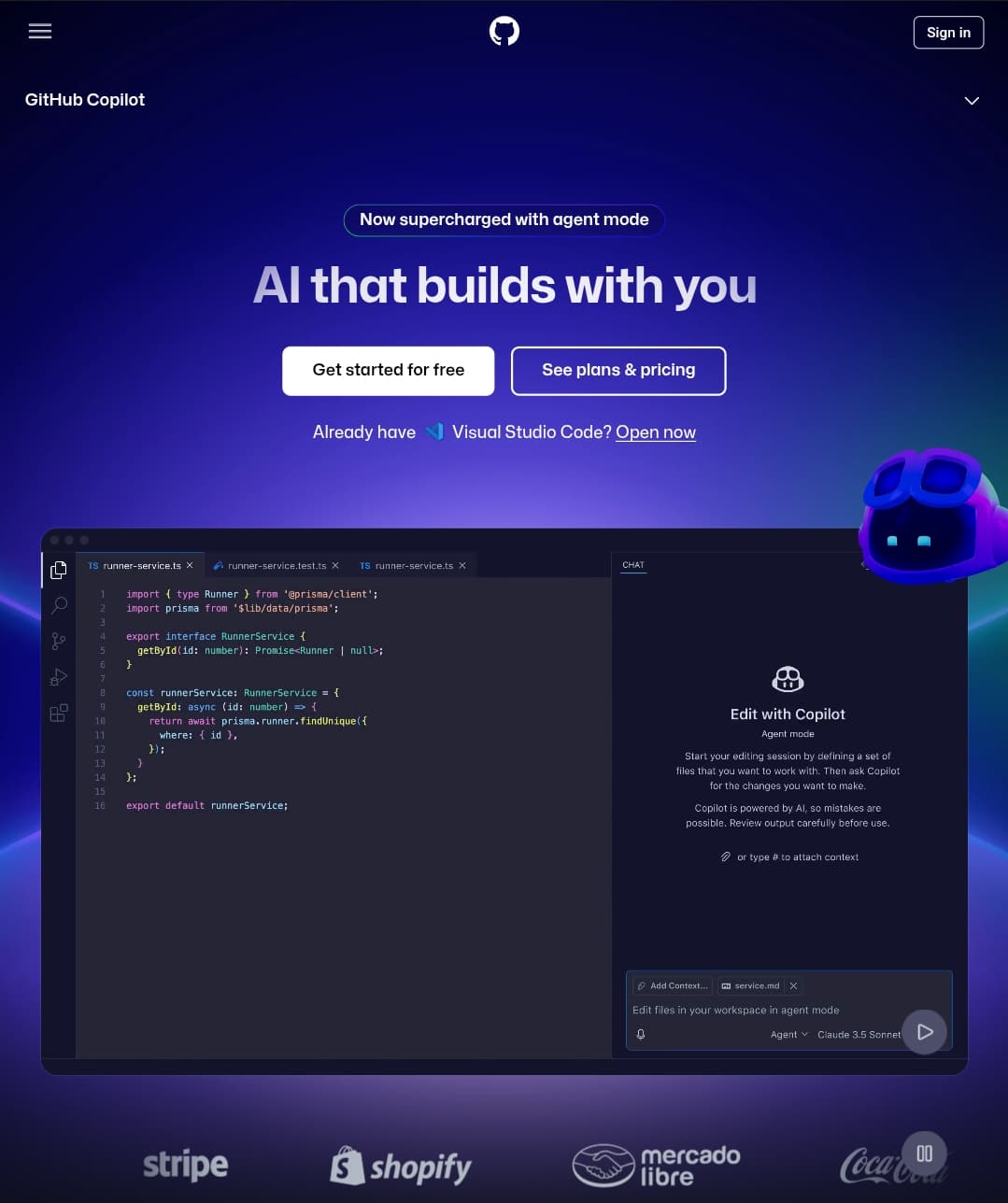
GitHub Copilot, developed by GitHub in collaboration with OpenAI, is an AI-powered coding assistant that integrates directly into popular editors such as Visual Studio Code, JetBrains IDEs, and Neovim. While Copilot functions as an extension, it is deeply embedded into the workflow of millions of developers worldwide. As you type, Copilot provides real-time code suggestions, ranging from completing a single line to generating entire functions or boilerplate code.
Whereas Copilot excels at line-by-line code completion, it is handy for repetitive tasks, generating standard patterns, and quickly prototyping new features. Its suggestions are powered by OpenAI’s Codex model, which draws upon billions of lines of public code from GitHub, making it highly versatile across languages and frameworks. While Copilot’s main strength lies in its seamless, unobtrusive integration and rapid suggestions, it focuses on the immediate file or snippet you’re working on, sometimes lacking deeper project-wide awareness.
Recently, Copilot has expanded its capabilities with Copilot Chat, allowing users to ask questions or request code explanations in natural language within supported IDEs. However, its conversational abilities and project-wide context are still more limited compared to Cursor AI.
Join 30,000 other smart people like you
Get our fun 5-minute roundup of happenings in African and global tech, directly in your inbox every weekday, hours before everyone else.
Cursor AI
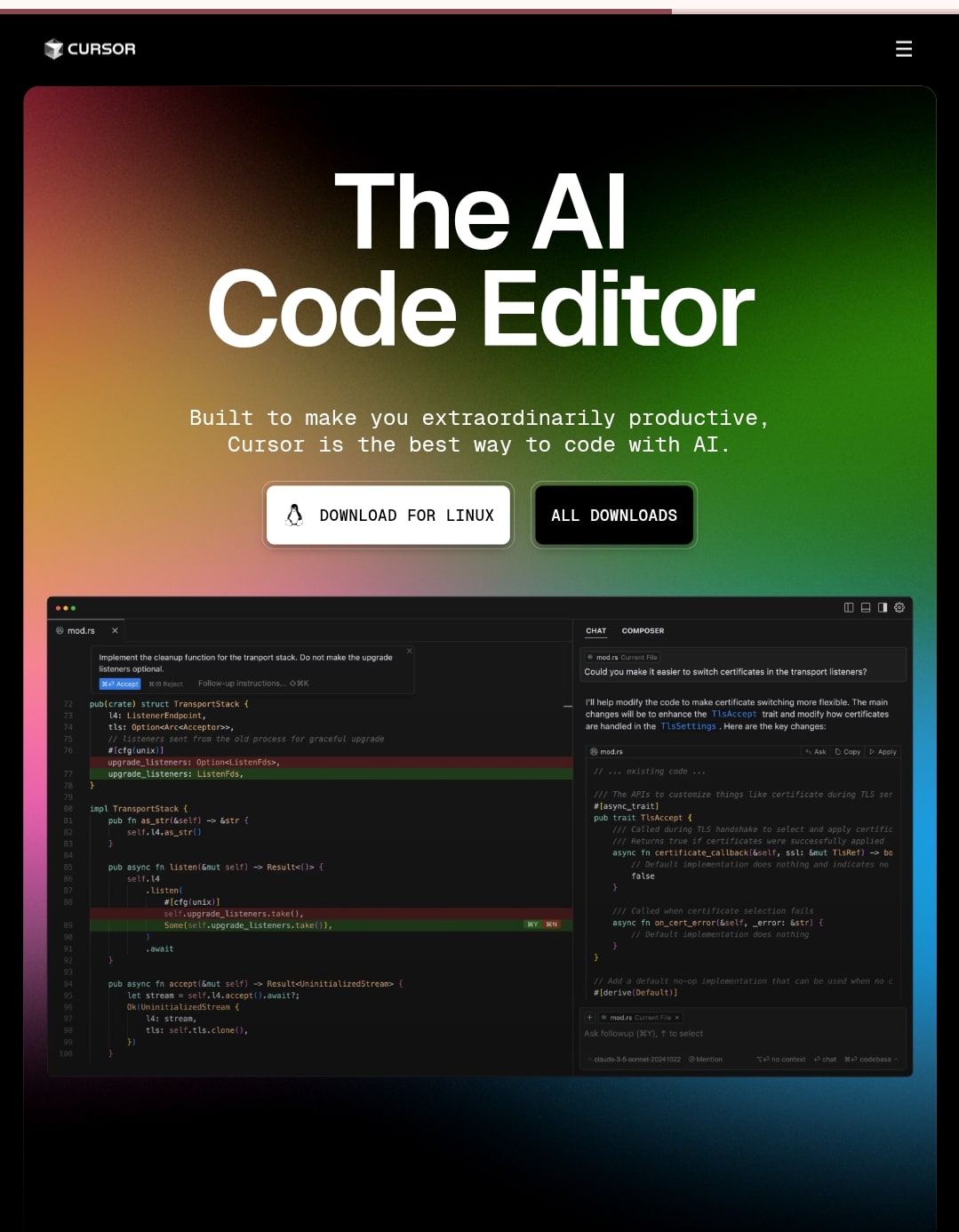
Cursor AI, by contrast, is a standalone code editor built on the foundation of VSCode but designed from the ground up to be “AI-first.” While Copilot is an add-on to existing editors, Cursor is a dedicated environment where AI is woven into every aspect of the coding experience. Cursor AI not only offers inline code suggestions but also features a robust AI chat interface, letting you ask questions, request explanations, or even instruct the AI to make changes across multiple files in your project.
Whereas Copilot’s suggestions are typically local to the file you’re editing, Cursor AI thrives in understanding and acting upon your entire codebase. Its Composer mode, for example, enables multi-file refactoring or code generation with a single prompt, a feature particularly valuable for complex projects or large-scale changes. Cursor AI also supports multiple advanced AI models, such as GPT-4 and Claude, giving users flexibility in the intelligence and creativity of their coding assistant.
Cursor AI is especially strong at natural language programming: you can describe what you want in everyday language, and the AI will generate, refactor, or explain code accordingly. Its project-wide context and conversational interface make it feel more like a collaborative partner than a suggestion engine.
GitHub Copilot vs. Cursor AI feature comparison table
| Feature | GitHub Copilot | Cursor AI |
| Integration | Extension for popular editors (VSCode, JetBrains, etc.) | Standalone AI-powered code editor built on VSCode core. |
| AI Assistance Style | Inline, real-time code suggestions and completions. | Inline suggestions plus a conversational AI chat interface. |
| Project Context Awareness | Primarily file-based, limited cross-file understanding. | Deep project-wide context and multi-file editing capabilities. |
| Code Generation | Generates lines, functions, and boilerplate code based on the current file context. | Generates and refactors code across multiple files with natural language prompts. |
| Conversational AI | Offers Copilot Chat for limited natural language queries. | Robust AI chat for detailed questions, explanations, debugging, and collaboration. |
| Debugging and Explanations | Minimal built-in explanations; mainly code suggestions. | AI-powered debugging with plain-language explanations and error fixes. |
| Collaboration Features | Supports collaboration via Live Share extension (non-AI). | Built-in AI-assisted collaboration with real-time shared editing. |
| Customization and Ecosystem | Extensive extension marketplace and customization options. | Compatible with many VSCode extensions but a smaller ecosystem, AI-first features built-in. |
| Supported AI Models | Primarily the OpenAI Codex model. | Multiple AI models, including GPT-4, Claude, etc. |
| Supported Languages and Frameworks | Wide range of languages and frameworks. | Wide support, with emphasis on natural language programming. |
| User Experience | Feels like an intelligent autocomplete assistant. | Feels like a collaborative coding partner with conversational AI. |
Vibe coding with GitHub Copilot and Cursor AI using 6 prompts
1. “Write a Python function to check if a number is even.”
I started with this: “Write a Python function to check if a number is even.”
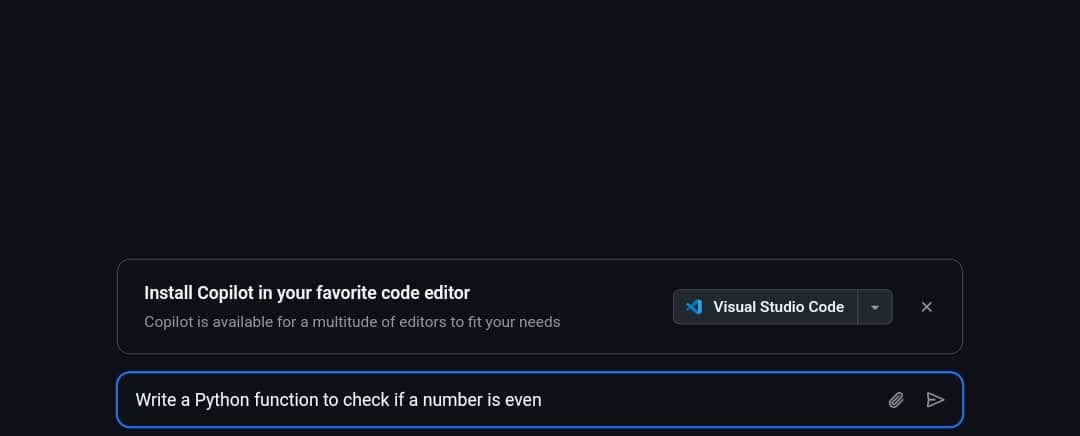
GitHub Copilot took a more conversational approach. After I sent my prompt into its chat, not only did Copilot generate the function, but it also included a friendly explanation: “This function returns True if the number is even because dividing by 2 leaves no remainder.” It even showed me an example of how to use the function, like is_even(4) returning True. The extra context made me feel like I was learning, not just copying code
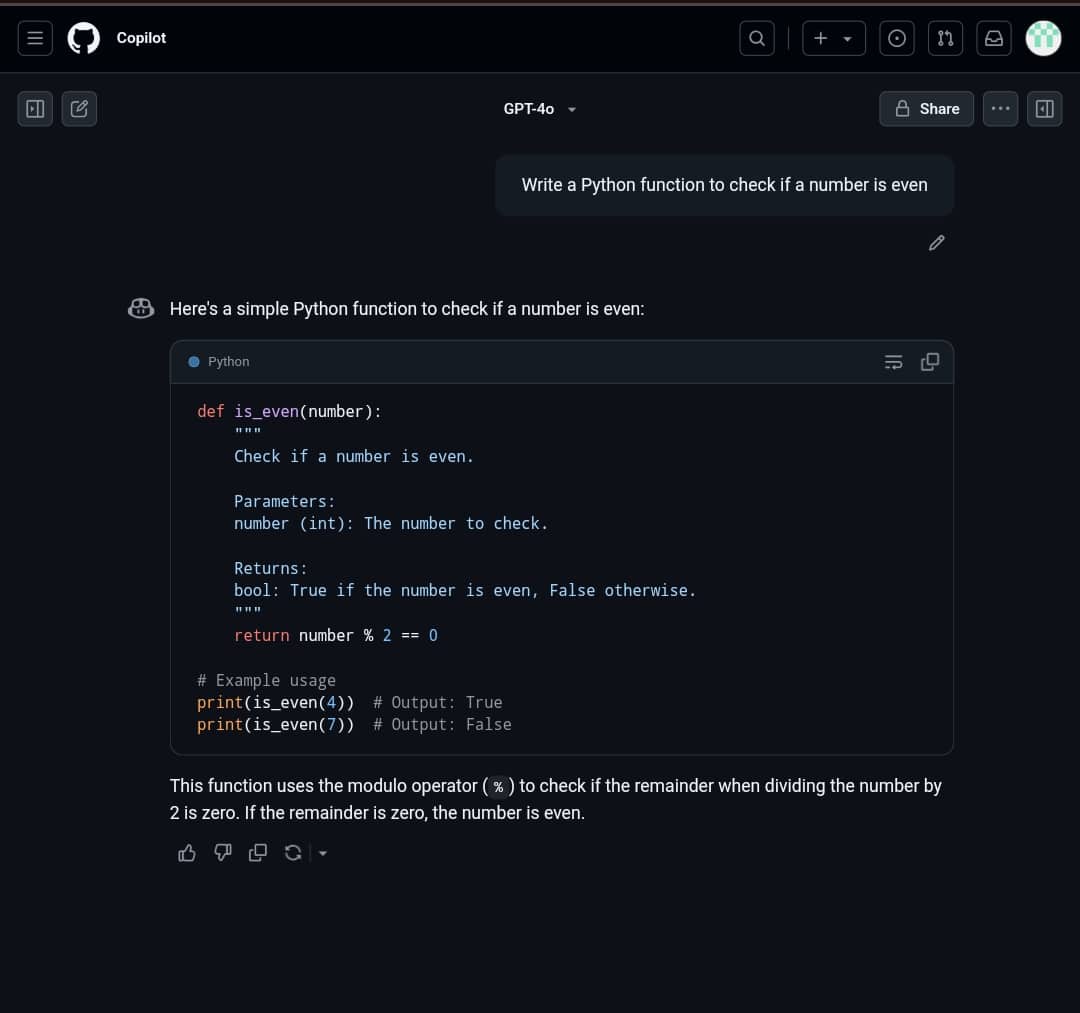
With Cursor AI, as soon as I sent it, the AI began typing def is_even( It was almost like the AI was reading my mind. Instantly, it suggested the rest of the function: return number % 2 == 0. It was quick and accurate, and I could have just accepted it and moved on. However, Copilot offered no extra explanation or context unless I specifically requested it. It felt like having a super-fast typist beside me, ready to finish my sentences but not one to chat or explain unless prompted.
2. “Generate a basic HTML contact form.”
Next, I wanted to see how the AIs would handle something visual and practical: “Create a basic HTML contact form with name, email, and message fields.”
When given a prompt, GitHub Copilot went a step further. It built the form with clear labels for each field, added helpful placeholder text (like “Enter your name”), and even included comments in the code to explain what each part did. Cursor AI also suggested a bit of simple CSS to make the form look more inviting and readable.
What really stood out was the short note about accessibility. It explained why labels matter and how to ensure forms are usable for everyone (this is invisible in the screenshot below). It felt like I was working with a thoughtful collaborator who cared about the details.
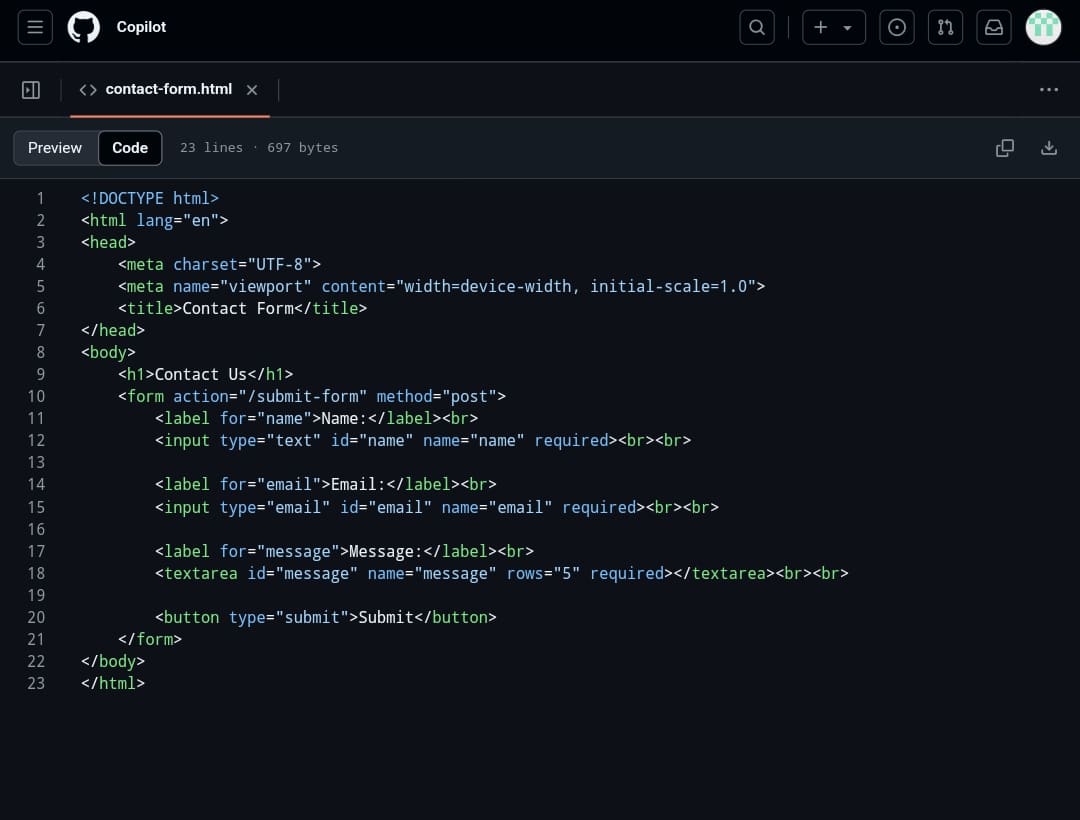
When I started typing
