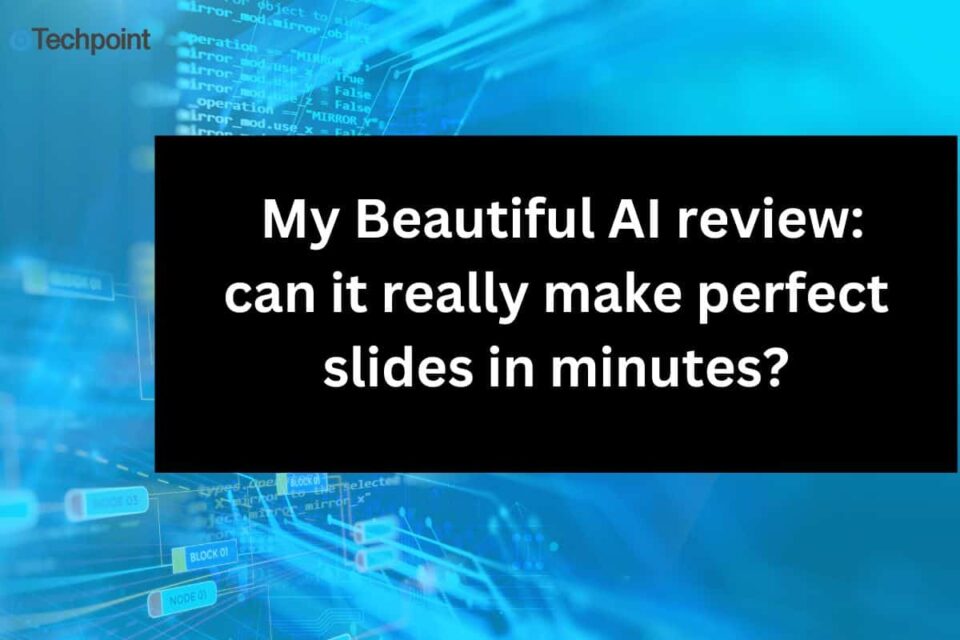Good visuals can make or break a presentation. Polished slides grab attention and get your point across, whether for a work project, class assignment, or quick pitch. But honestly, designing them takes forever. Between fiddling with fonts, aligning images, and making everything look “just right,” it’s easy to lose hours on a single deck.
That’s why I was curious about Beautiful AI. It promises to handle your design work, turning your ideas into sleek slides in minutes. No dragging, no resizing, just type your content, and it’s done.
Sounds a little far-fetched, right? I thought so too. So, I gave the free trial a shot, built a full presentation, and put its features to the test. Here’s how it really performed.
Key takeaways
- Beautiful AI streamlines presentation creation with smart templates that can generate full slide decks in under a minute.
- The platform offers an intuitive interface, making it easy for users to design slides without prior experience.
- Built-in access to stock images, icons, and an AI-powered logo generator simplifies visual customization.
- Collaboration features allow teams to work together in real-time, ensuring consistency across presentations.
- While customization is somewhat limited, the platform’s speed and efficiency make it ideal for professionals, educators, and teams with tight deadlines.
What is Beautiful AI?
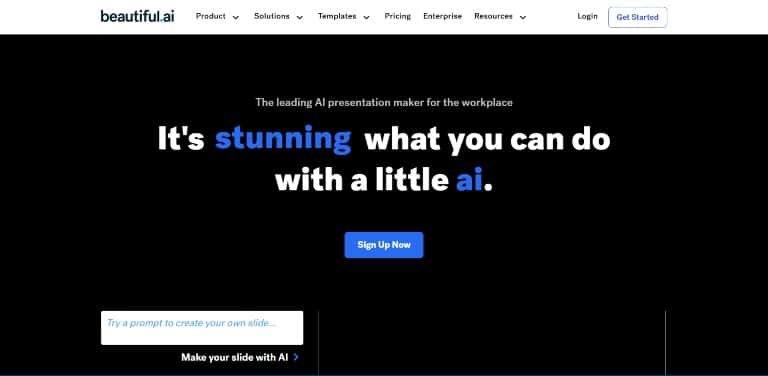
Beautiful AI is a cloud-based presentation tool designed to make slide creation faster and easier. Unlike traditional platforms like PowerPoint or Google Slides, it uses smart templates and AI-powered design rules to build professional-looking slides automatically. Instead of dragging and resizing elements, you simply add your text, images, or charts and Beautiful AI arranges everything for you in real-time.
The platform comes with various templates for different presentation types, from business pitches and reports to educational decks and creative portfolios. Each template adapts as you type, ensuring everything stays aligned, balanced, and visually appealing without any manual tweaking.
It works right from your browser, so there’s nothing to download. You start by choosing a theme, adding slides, and filling in your content. Beautiful AI handles the design, adjusting layouts instantly to keep your presentation clean and polished. It’s built for anyone who wants eye-catching slides without spending hours designing them.
Getting started with Beautiful AI
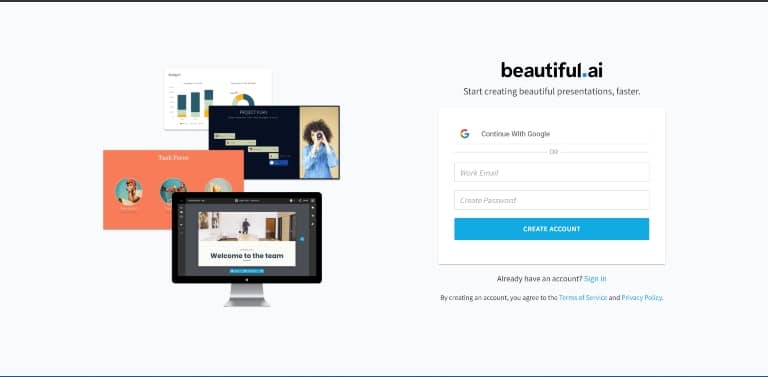
Signing up for Beautiful AI was pretty straightforward. I headed to their website and clicked “Start for Free,” under the individual plan which goes for $12 monthly. I was prompted to create an account with my email or continue with Google. As soon as I signed up, I was asked a few questions like what I was into, my role, how many people I worked with, and what kind of presentation I’d make. That’s so my experience can be customized for my needs.
One thing though, I had to enter my card details to access the 14-day free trial. Once I was in, I was immediately prompted to try the AI generator. Well, I wasn’t ready just yet, so I skipped.
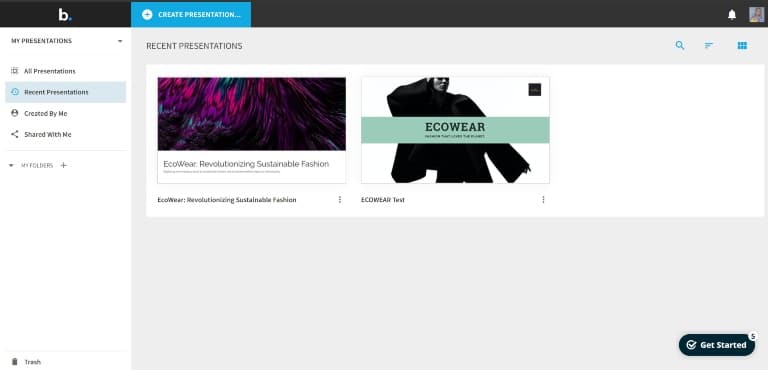
The user interface is super intuitive. Right from the dashboard, I could see everything laid out clearly. There’s a file management system that organizes your presentations, making it easy to find past projects. One section that stood out to me was My Resources, where you can customize your brand settings like colors, logos, and fonts.
Techpoint Africa news delivered to your inbox
Get the free daily newsletter read by industry experts. 100% free. Unsubscribe anytime.
One interesting thing I discovered though, was the Beautiful AI add-in for PowerPoint. If you’re already comfortable with PowerPoint, this integration lets you use Beautiful AI’s smart design features without leaving the app. It’s a great middle-ground for anyone hesitant about switching platforms entirely.
To create a presentation, I clicked on My Presentations and hit Create. Beautiful AI gave me several options:
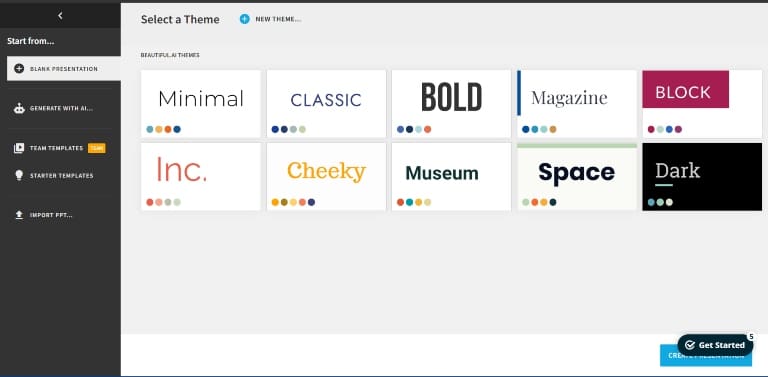
- Blank Presentation: Perfect if you want to start from scratch and build as you go.
- Generate with AI: This option lets the tool build an entire presentation for you based on a prompt or topic.
- Use a Team Template: Available only under the team plan, great for shared branding and consistency.
- Use a Starter Plan Template: Ideal if you just need a quick, polished deck without much tweaking.
- Import PowerPoint (PPT): If you have an existing PowerPoint file, you can import it and let Beautiful AI redesign it.
I played around with all the options, and the Generate with AI feature was particularly interesting. By the time I was done exploring the setup, I was eager to see how everything came together in a real project. Beautiful AI makes it easy to get started, but the real test was whether it could deliver those perfect slides in minutes it promised.
But first, let’s look at the features it offers.
Beautiful AI key features i explored
Once I got familiar with the platform, I dove into the features that make Beautiful AI stand out. Here’s what I discovered:
- Smart Slide Templates
The smart templates are the backbone of Beautiful AI. Instead of manually arranging elements, the templates automatically adjust as you type. For example, if I added more text to a bullet slide, the layout instantly adapted to keep everything balanced.
- AI-Powered Slide Generation
The Generate with AI feature creates entire presentations based on a simple prompt. You type a topic, and the system generates a structured deck with suggested headings, content, and visuals, ready for customization.
- Customizable Branding
In My Resources, you can set brand elements like logos, colors, and fonts. These preferences apply automatically across your slides, keeping presentations consistent with your brand identity.
- Collaboration Tools
Beautiful AI has built-in collaboration features that let you work with teammates in real time but with a more polished design workflow. You can share presentations with teammates, add comments, and track changes. There’s also version history, so you can revert to previous edits if needed.
- PowerPoint Integration
The PowerPoint add-in lets you access Beautiful AI directly from PowerPoint, so you don’t have to switch between platforms. It lets you access its smart design features directly within PowerPoint. You can import existing presentations, and the platform will reformat them using its automated layouts.
- Image and Icon Library
Beautiful AI offers a built-in library of stock images, icons, and illustrations. You can search and insert visuals directly into your slides without leaving the platform.
- Interactive Presentations
You can add interactive elements, like clickable navigation and embedded videos, to make presentations more engaging. This helps when you want viewers to explore content at their own pace.
- Presentation Analytics
For shared presentations, there’s an analytics feature that shows how viewers interact with your slides like how long they spent on each one. This could be useful for sales decks or educational content, though it’s more of a nice-to-have than a must-have.
- Export Options
Once your presentation is complete, you can export it as a PDF or PowerPoint file. Alternatively, you can share a live link, which automatically updates if you make any changes to the deck.
My hands-on testing experience with Beautiful AI
After exploring the features, I was curious to see how Beautiful AI performed in real-world scenarios. Could it really create sleek, professional slides faster than traditional tools? I decided to put it to the test trying out different presentation styles, tweaking templates, and letting Beautiful AI handle my content. Here’s the result:
Creating a complete presentation for a business pitch
For my first test, I decided to create a business pitch deck. I started with a blank presentation, contemplating whether to build a theme from scratch. That was an option, but I didn’t have all the time in the world, so I went with the Dark theme. It looked modern and felt like the right fit for my imaginary project:
Project Idea: EcoWear – A Sustainable Fashion E-Commerce Platform
Create a pitch deck for a startup that sells eco-friendly clothing and accessories online, targeting environmentally conscious millennials and Gen Z consumers.
I kicked things off with the opening slide. Right away, I noticed the customization options were limited. Title decorations were capped at six styles, and none felt particularly exciting. On the bright side, I could add an image, which helped bring the slide to life.
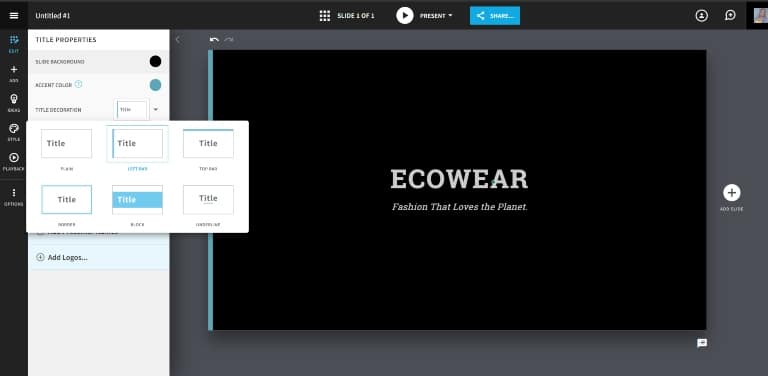
The platform offered a logo generation feature, but the results were amateurish—nothing I’d actually use for a real brand. Thankfully, I could search for stock images directly from Unsplash, Pixabay, and Pexels. This was convenient, but when it came time to place my logo, I hit another roadblock.
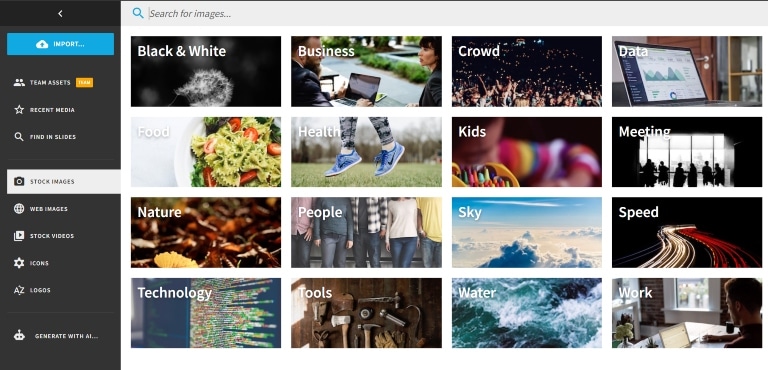
There was no drag-and-drop functionality. I couldn’t freely position or resize the logo. It was either top left, top right, or neatly tucked into the title. That felt restrictive, especially for a pitch deck where visual flair matters.
Moving on to the body slides, things got smoother. Beautiful AI suggested slide templates for problem statements, solutions, market opportunities, and product showcases. I liked how the system automatically adjusted the layout when I added more content. For example, when I expanded my problem statement to three bullet points, the text resized and realigned perfectly.
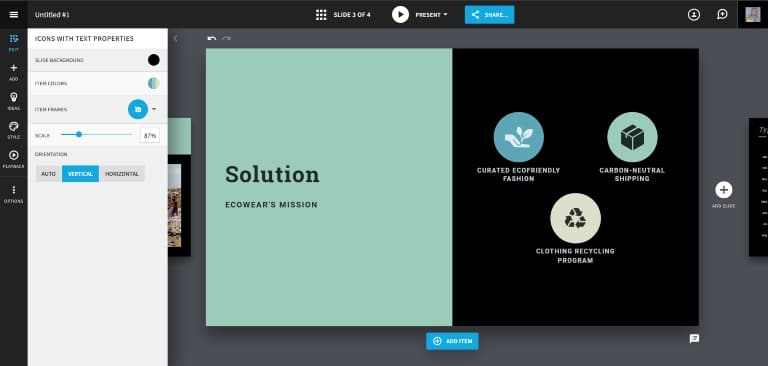
However, I did notice that the font choices were limited. If your brand uses a specific font, you’d need to download and upload it yourself.
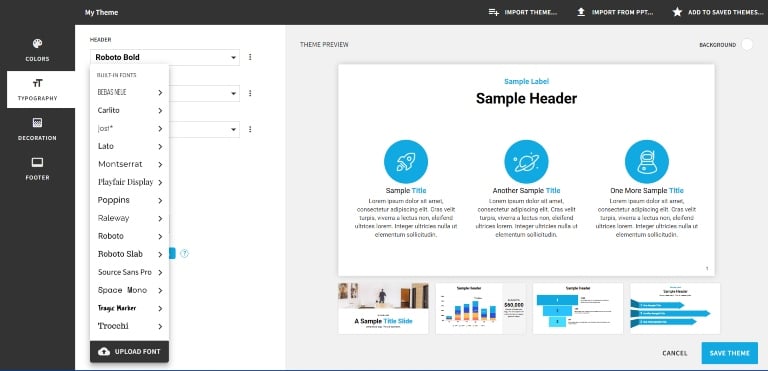
As I wrapped up the deck with a “Thank You” slide, I realized the platform was great for speed but fell short on flexibility. It’s perfect if you want clean, professional-looking slides quickly but not if you’re aiming for highly customized, on-brand designs.
How about i let Beautiful AI generate slides for the same project?
I decided to test Beautiful AI’s “Generate with AI” feature using the same EcoWear project: a sustainable fashion e-commerce platform targeting eco-conscious millennials and Gen Z.
I entered the project description, and within seconds, Beautiful AI generated a full pitch deck. It included standard slides like the problem, solution, market opportunity, business model, and financial projections. Each slide had clean layouts with relevant placeholder content.
Honestly? It wasn’t that bad. The design was okay—basic—but the AI-generated text gave a foundation to work with. But the real problem was the limited customization.
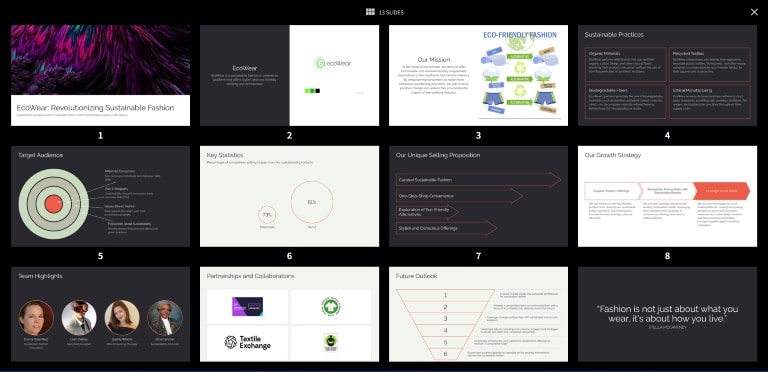
For starters, the title slides only offered six layout styles, all pretty basic. The content blocks were fixed, meaning I couldn’t freely move text boxes, images, or logos. The color palette could be changed, but there was no way to fine-tune individual elements.
Stock images were pulled from Unsplash, Pixabay, and Pexels, which was handy. However, the AI-generated logo was amateurish, something I wouldn’t use for an actual pitch.
How Beautiful AI handled complex data and multimedia integration
For the second test, I wanted to see how Beautiful AI dealt with complex data and multimedia. I imagined creating a presentation for an annual report, packed with charts, graphs, and videos.
I started by choosing the Classic theme. Then, I created a slide to showcase quarterly revenue growth. Beautiful AI offered several chart options—bar, line, pie, and a few more. I picked a line chart and entered my dummy data:
- Q1: $120K
- Q2: $150K
- Q3: $200K
- Q4: $180K
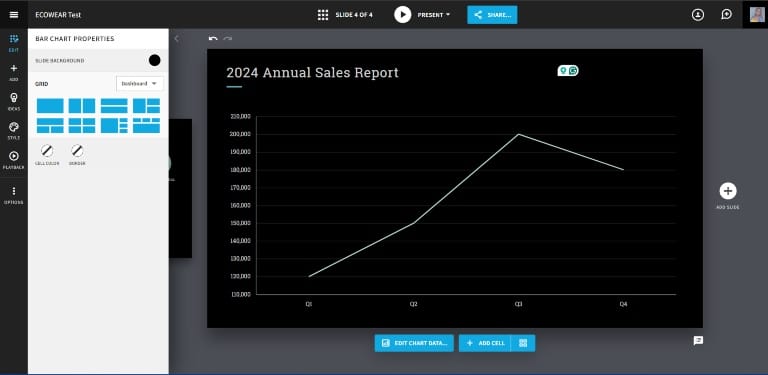
Then, I added another series for 2022 and 2023.
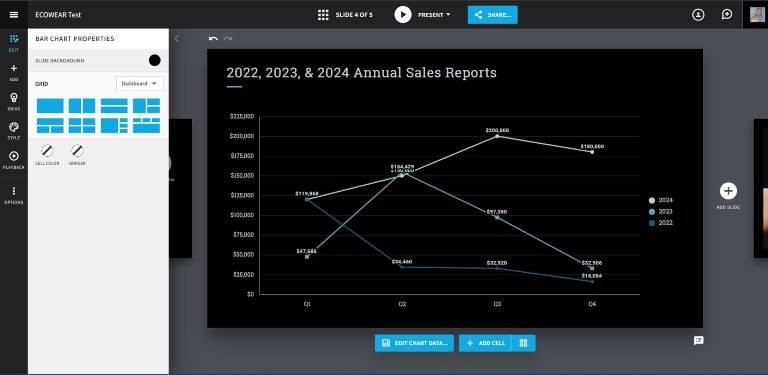
The chart populated instantly. I could adjust the axes, add the legends, and fine-tune colors manually. However, that was mostly all the customizations I could do. I couldn’t adjust the lines so the values don’t overlap as you can see. Neither could I apply any sophisticated settings to suit my preferences.
Next, I tried integrating multimedia. Adding images was simple thanks to the built-in stock libraries (Unsplash, Pixabay, and Pexels). But video integration? That was impossible. There was no option to upload a video directly from my computer or embed it.
But you can work on charts, videos, bar graphs, and other visuals from outside (apps like Excel, PowerPoint, and others) and import them into Beautiful AI. That way, you get exactly what you’re looking for in your slides.
On the plus side, the platform handled animations well. I applied the “Smart Animation” feature to my data slides, and transitions were smooth, without any awkward delays. Then again, the animations were limited to a few options.
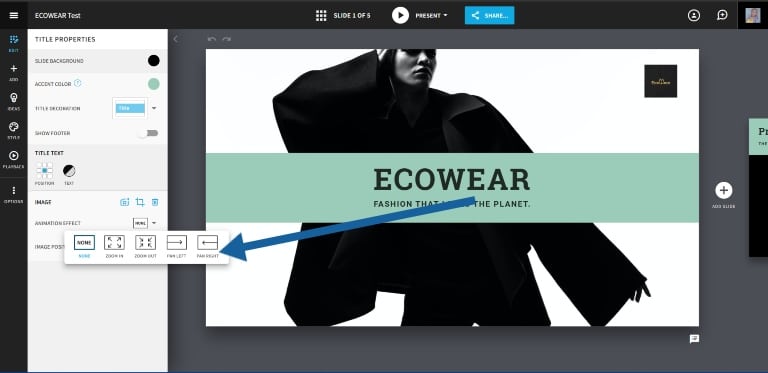
Overall, Beautiful AI made the data look clean and presentable with minimal effort. But if you want control over every chart, graph, or multimedia element, you may need a tool that allows more flexibility.
What i liked About Beautiful AI
While testing Beautiful AI, a few features stood out to me. Here’s what I genuinely appreciated:
- Time-Saving Automation: The AI-powered slide design is a game-changer. I didn’t have to spend hours aligning text boxes or tweaking layouts. Beautiful AI automatically adjusted everything as I added content, making the process much faster than traditional presentation tools.
- Clean and Intuitive Interface: From the moment I logged in, the dashboard felt organized and easy to navigate. Creating a presentation, customizing themes, and managing files all felt seamless. I didn’t need a tutorial to figure things out.
- Professional-Looking Designs: The templates are modern, sleek, and polished. Even without heavy customization, the final presentation looked like something a professional designer had put together.
- Built-In Stock Images and Icons: I loved that I could search for high-quality images and icons directly within the platform. It saved me the hassle of hopping between websites to find the perfect visuals.
- Collaboration Made Easy: The real-time collaboration feature made it easy to share my work and gather feedback. It’s especially helpful if you’re working with a team and need quick input.
What i didn’t like about Beautiful AI
While Beautiful AI has its perks, a few things left me wanting more:
- Limited Customization: The templates look good, but the creative freedom just isn’t there. I couldn’t move elements freely, choose custom fonts beyond the limited options, or design slides exactly how I wanted. It’s more about fitting your content into their structure.
- Basic Logo and Branding Tools: I tried adding a logo for my EcoWear project, and the options were underwhelming. I couldn’t resize, reposition, or adjust it beyond preset placements. If you’re particular about branding, this might frustrate you.
- AI Slide Generation Lacks Depth: While the AI-generated slides were quick and clean, they felt generic. The flow didn’t quite hit the mark for a tailored pitch. It’s fine for simple projects but falls short for more complex storytelling. You’d need detailed prompts to get it right.
- Limited Font Choices: If your brand relies on specific typography, you’re out of luck unless you manually upload your preferred font. For a tool marketed as smart and flexible, I expected more here.
Final Thoughts: is Beautiful AI worth it?
After spending time with Beautiful AI, I’d say it’s a solid tool if you’re the right kind of user. It’s perfect for busy professionals, educators, or teams who need presentations fast without sweating over design details. The smart templates, automation, and built-in visuals make slide creation almost effortless.
But if you love full creative control, like branding-specific fonts, custom layouts, or intricate design tweaks, you might find it limiting. It’s more about efficiency than artistry.
Would I recommend it? Absolutely, for quick, clean, and professional decks. If you often create presentations under tight deadlines or collaborate with teams, it’s worth exploring. I’d suggest trying the free trial or demo. See how it fits your workflow and whether its strengths outweigh the limitations for your specific needs.
If you’ve used Beautiful AI, or any other AI presentation tool, I’d love to hear about your experience. And if you’re into reviews of creative tools like this, don’t forget to subscribe for more!