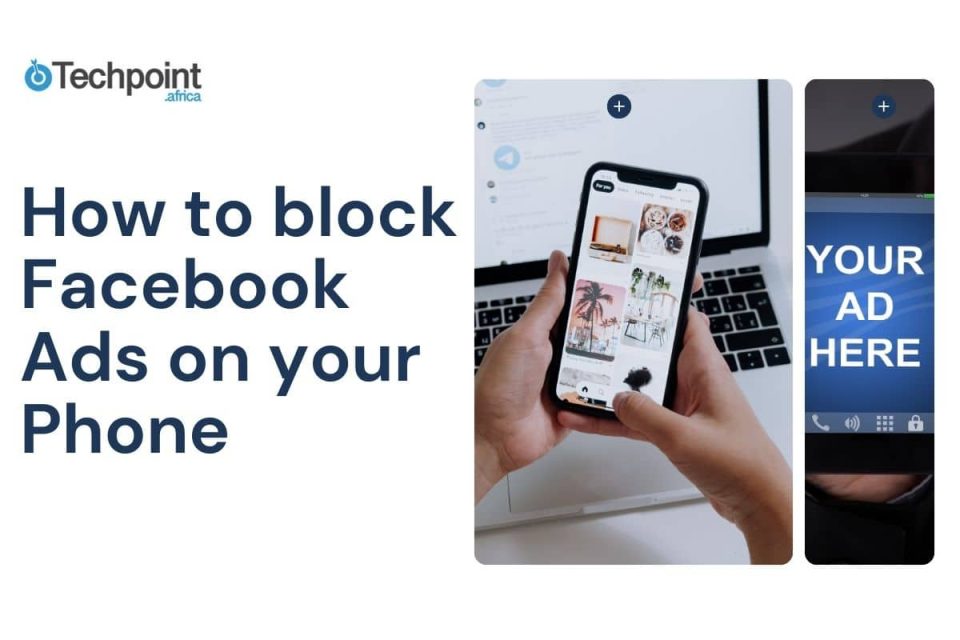Do you wish to scroll through your Facebook feed without seeing a horde of ads? You know, those streams of sponsored content from brands? Videos of products you didn’t even know existed until you saw them and don’t care for immediately, you swipe up? If you’re nodding to this question, you’re at the right place, and I’ve got you.
A little back, I was in the same situation as you before I decided I had had enough. I went researching, found valuable information, and began applying those practical tips to get stronger control of my Facebook feed on my iPhone, Android, and web browser when I was too immersed in work to grab my phone but too close to the laptop to check on Facebook, even for a minute or some.
In this article, I’m letting it all out! And no, there’s no currency tag attached to it, but your attention and eventual tryings of these easy step-by-step processes.
Let’s see what we have in stock below!
Key takeaways
- You can’t remove all Facebook ads, but you can control what you see.
- Using a reliable ad blocker extension like Total Adblock, AdGuard, or uBlock Origin on your browser is the most effective way to keep ads (and trackers) off your Facebook feed, especially when browsing on a computer.
- You can hide or report individual ads right from your feed. If an ad pops up that you don’t like, just tap the three dots on the ad to hide it or report it. This helps Facebook learn what you don’t want to see and gives you more say over your feed.
- You can tweak your Facebook ad preferences for more control through the Facebook settings and adjust your ad preferences, hide ads from specific advertisers, limit the data used for targeting, and even reduce ads about topics you don’t care about.
- For the smoothest, least cluttered Facebook surfing experience, use a mix of ad blockers, privacy-focused browsers, and regular tweaks to your ad preferences.
How to identify the source of Facebook ads
Before you start blocking or managing ads on Facebook, it’s super helpful to know exactly where those ads are coming from. After all, you can’t fix a problem if you don’t know what’s causing it! Ads on Facebook aren’t all the same—they can pop up in different places, come from different advertisers, and use different formats. Knowing how to spot and identify them will make it much easier for you to take action and keep your feed as clutter-free as possible.
Let’s break down how you can easily identify the source of the ads you see on Facebook:
1. Look for the “sponsored” label
The quickest way to spot an ad in your newsfeed is to look for the “Sponsored” label. Facebook marks all paid ads this way, so if you see a post with “Sponsored” under the page name, you’re looking at an ad, not a regular post from a friend or page you follow.
2. Notice the ad format
Facebook ads come in many shapes and sizes. You might see:
Display ads (banner-style in your feed or sidebar)
Join 30,000 other smart people like you
Get our fun 5-minute roundup of happenings in African and global tech, directly in your inbox every weekday, hours before everyone else.
Video ads (these can pop up while you’re watching videos or scrolling)
Carousel ads (multiple images or cards you can swipe through)
Collection ads (featuring several products in one ad)
Recognizing the format helps you determine what kind of ad you’re dealing with and sometimes even hints at whether it’s coming from a big brand, a small business, or an app.
3. Check the advertiser’s name and page
Every Facebook ad will show you who’s paying for it. Just look at the top of the ad—there, you’ll see the name of the business, organization, or person behind it. You can usually click through to their page if you want to know more.
4. Use Facebook’s “Why am I seeing this ad?” feature
If you’re curious (or annoyed) about a particular ad, click the three dots in the upper-right corner of the ad and select “Why am I seeing this ad?” Facebook will explain why you’re being targeted—maybe it’s because of your interests, your location, or something you did on or off Facebook. This can give you clues about the source and help you tweak your ad preferences later.
5. Explore the Facebook Ad Library
For a deeper dive, check out the Facebook Ad Library. This is a public tool where you can search for any advertiser and see all the ads they’re currently running across Facebook, Instagram, Messenger, and WhatsApp. Just type in a brand name, keyword, or topic, and you’ll get a list of active (and even some inactive) ads, complete with details about who’s running them and how long they’ve been running.
6. Check your recent ads or activity
Facebook keeps a record of ads you’ve recently seen. If you want to revisit an ad or figure out where it came from, look for the “Recent Ads” option (often found in your settings or ad preferences). This is especially handy if you want to block or report a specific advertiser.
Now, let’s get to the heart of the matter.
How to get rid of Facebook ads on your iPhone
If you own an iPhone, and thus have Facebook installed in it for your usage, follow these steps I took to make your Facebook timeline less ad-full.
Steps:
1. Adjust your Facebook ad preferences
By managing your interests, Facebook lets you control what you see on your timeline. It’s your right, and they respect it. To notify them of your ad preferences, you only need to do these:
- Open the Facebook app.
- Tab the three horizontal lines (menu) in the bottom right.
- Scroll down to “Settings & Privacy”. You will see the “ Settings” ribbon tab at the first tab again.
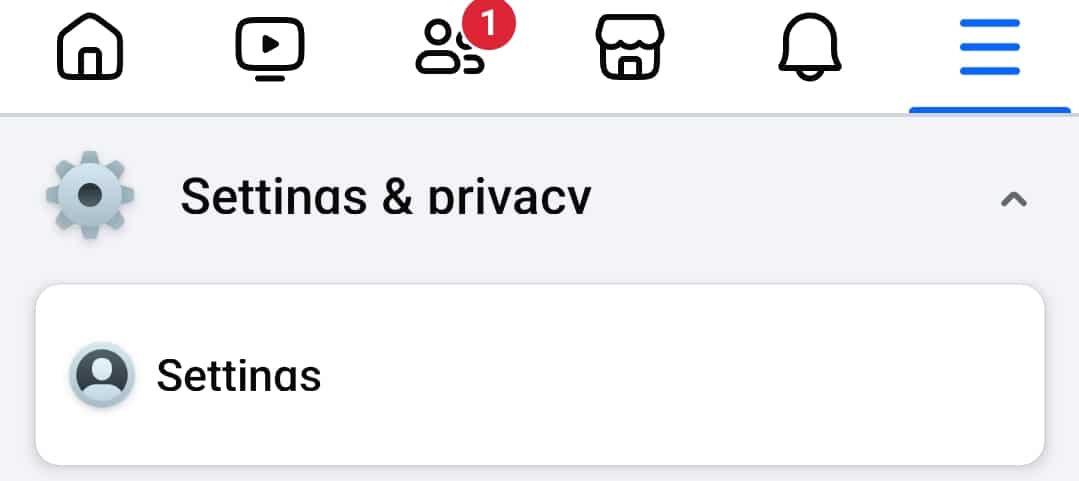
- Scroll to “Ads” and click on “Ad Preferences,” and you’ll be ushered into this:
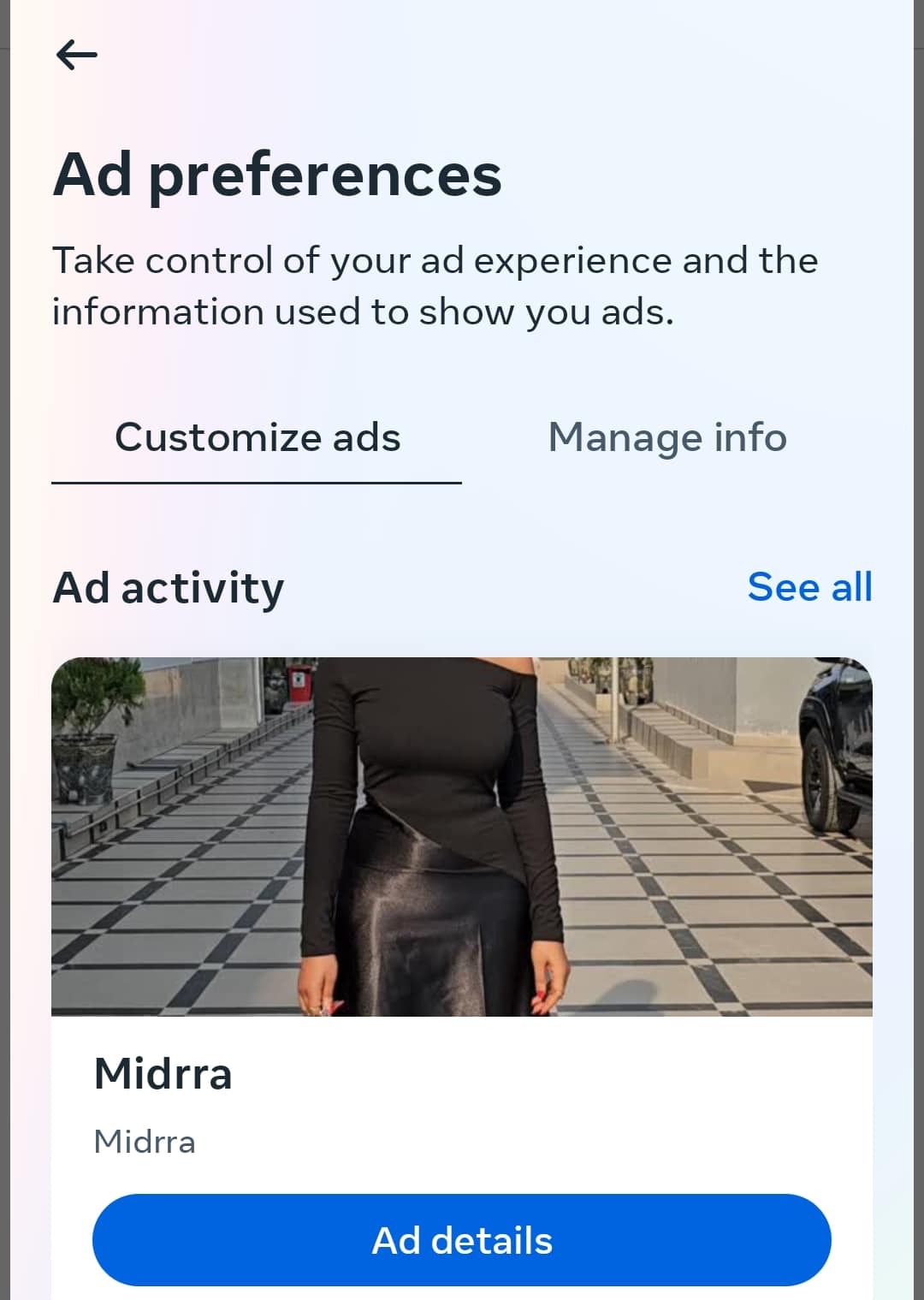
Here, you can remove interests that don’t match what you want to see. You can also hide ads from specific advertisers.
By doing this, you’re telling Facebook what ads to avoid. For example, if you’re tired of seeing ads about fitness or make-up products, remove those interests.
This step is important because it helps Facebook’s algorithm learn what to show you. It’s like giving it a helpful hint to know you better and help you get better Facebook time.
But there is a second step to this too.
2. Stop apps from tracking you
Apple’s privacy features let you limit how much Facebook and other apps track your activity. You know the ads on Facebook don’t just pop out of nowhere but operate on a “peek system.” With this, I’m trying to say they peek into your search bars on other apps to personalize ads on your feed based on their findings. So, limiting what it can see can surely limit how many ads you get on your Facebook page.
So,
- Open your iPhone’s Settings.
- Tab on “Privacy” and then “ Tracking”.
- Turn off Allow Apps to Request to Track.
Shutting this off means Facebook can’t follow you around the web as much, so ads won’t be as personalized.
After turning this off, you might notice that some ads feel less “creepy” in that “I just checked this out on….” because they’re not based on your browsing history anymore.
3. Use Facebook in a browser with an ad blocker
If you want fewer ads but don’t want to delete the Facebook app, try using Facebook in Safari or another browser with an ad blocker.
Just:
- Open Safari.
- Go to facebook.com and log in.
- Download an ad blocker app like AdGuard or AdBlock.
- To enable the ad blocker, go to Settings, then to Safari, and then click “Content Blockers.”
Note that this will not block ads inside the Facebook app but will remove them when you browse Facebook on the web on your iPhone.
4. Hide and mark “Not Interested” on ads you don’t like
When you see an ad you don’t want, tab the three dots next to it and select “Hide ad.”
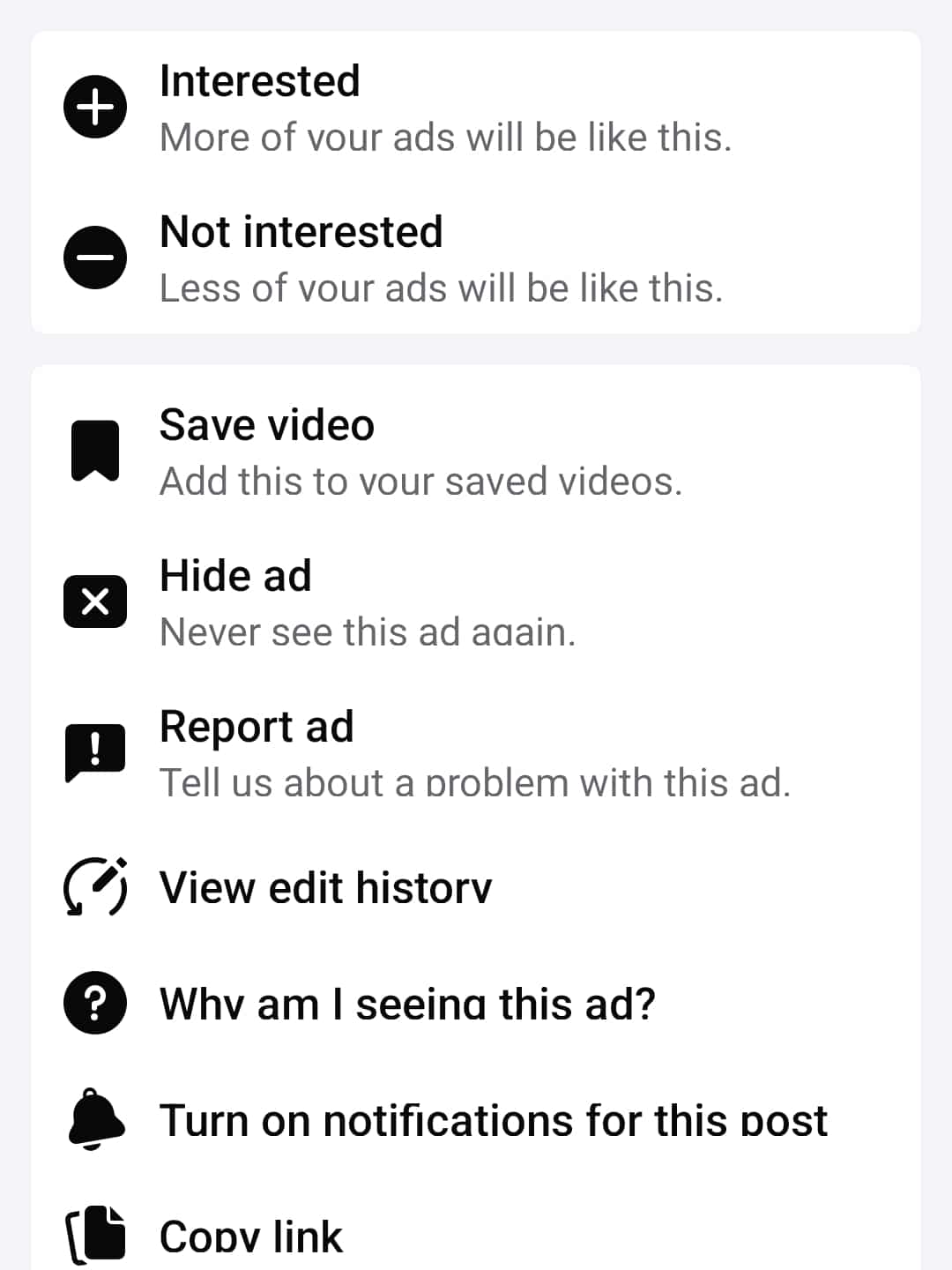
Facebook will show you fewer ads like that over time.
This is a quick way to clean up your feed without changing any settings.
Step-by-step guide to getting rid of Facebook ads on Android
Android gives you a bit more freedom to block ads, so here’s what you can do.
1. Change your Facebook ad preferences
Just like we did on iPhone, you can manage your ad interests on Android by following the exact steps. If you need a visual guide, scroll to the iPhone section. But in the meantime, let’s lay it all out again, shall we?
- Open the Facebook app.
- Tab the three horizontal lines (top right).
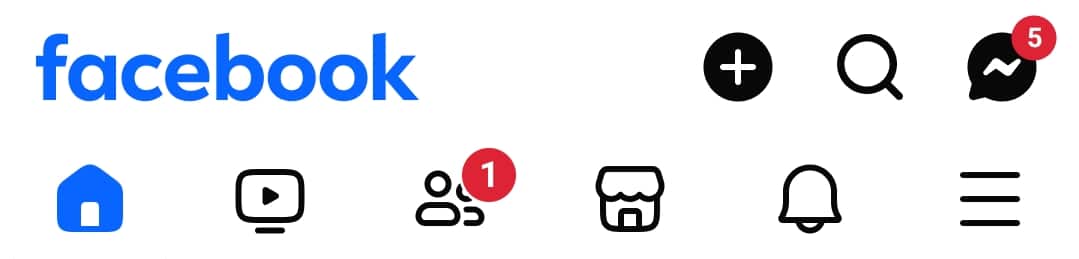
- Go to “Settings & Privacy. “As it opens, you’ll find the “Settings” bar (it’s the first” click on it, too).
- The next stop is the “Ad Preferences”.
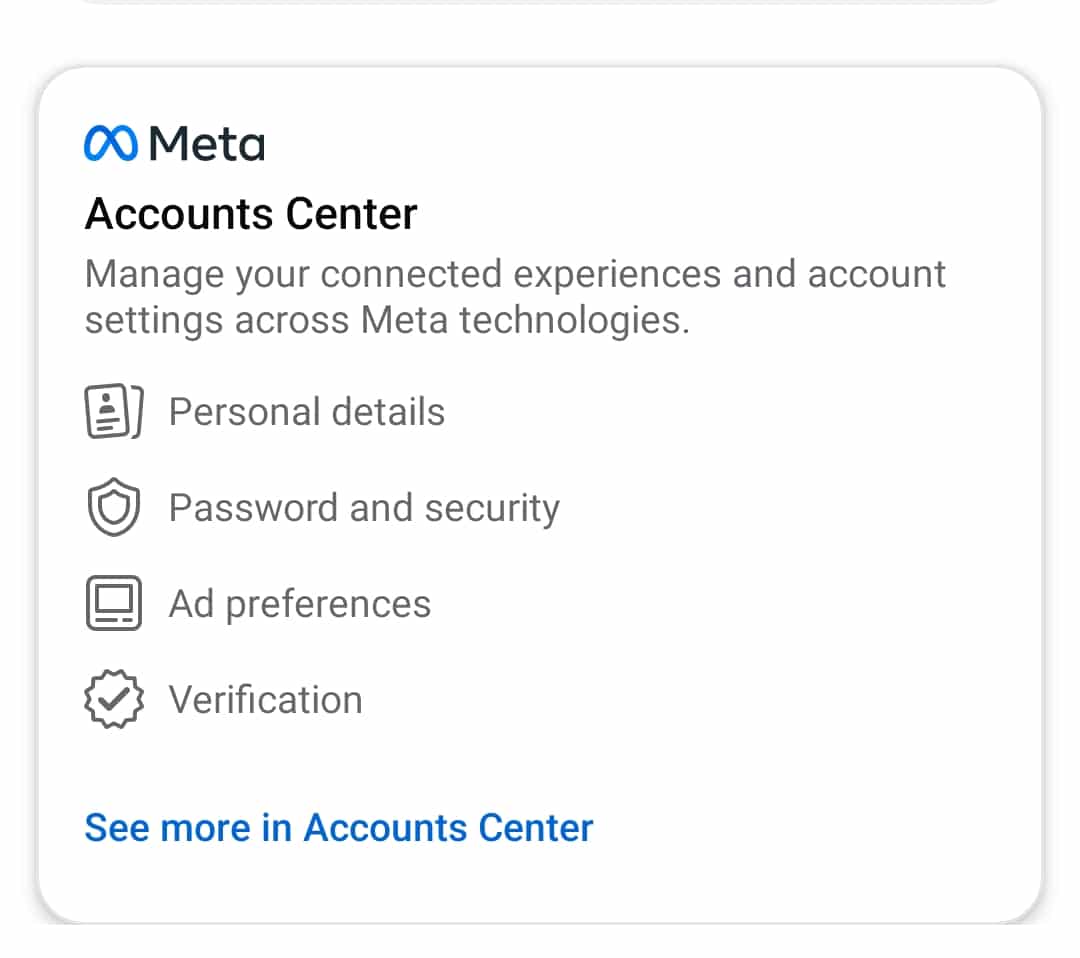
When it opens up, you can customize the interests or advertisers you want or remove those you don’t want.
There’s not just that to it. Follow these steps, too.
2. Opt out of ads personalization on Android
You can tell Google and apps not to use your info for personalized ads by setting things in place:
- Open Settings.
- Go to Google.
- Under Google Services, click on “All services,” not “Recommend.”
- This activity will lead to more Google functions, when you find the ”Privacy & Security” option, stop there.
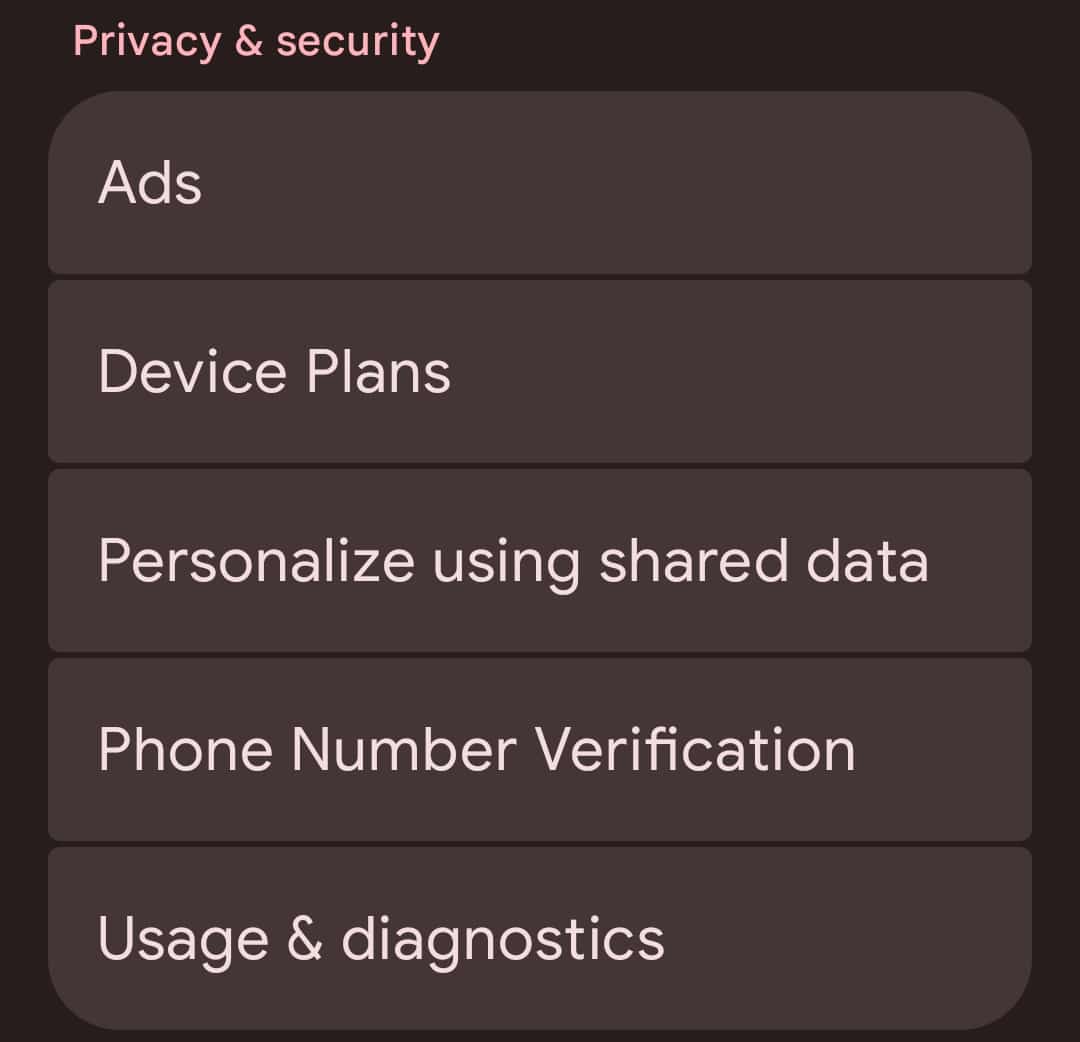
- Next, click on “Ads”.

- Then, “Ad privacy”. A whole lot of customizable options like these will be available for you.
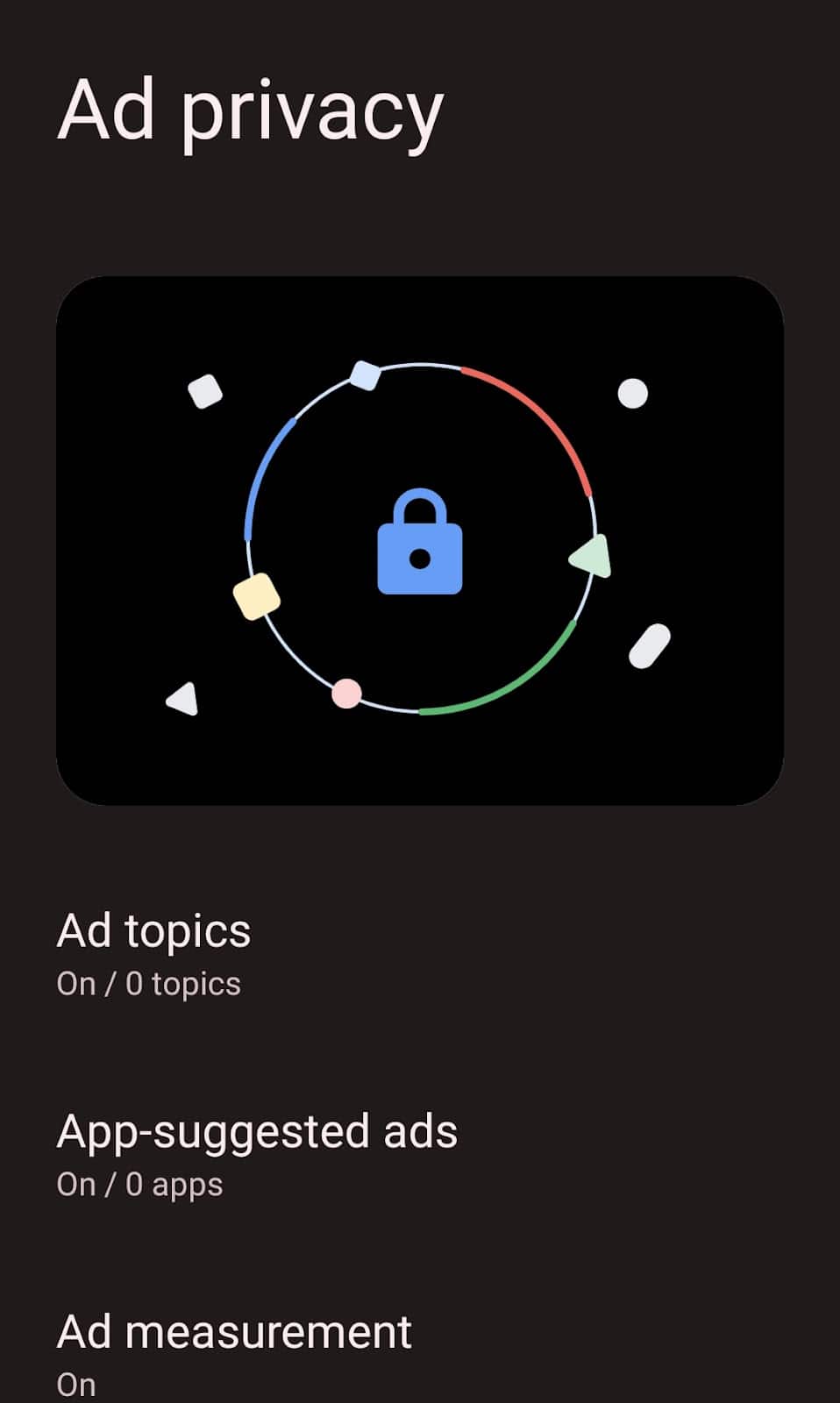
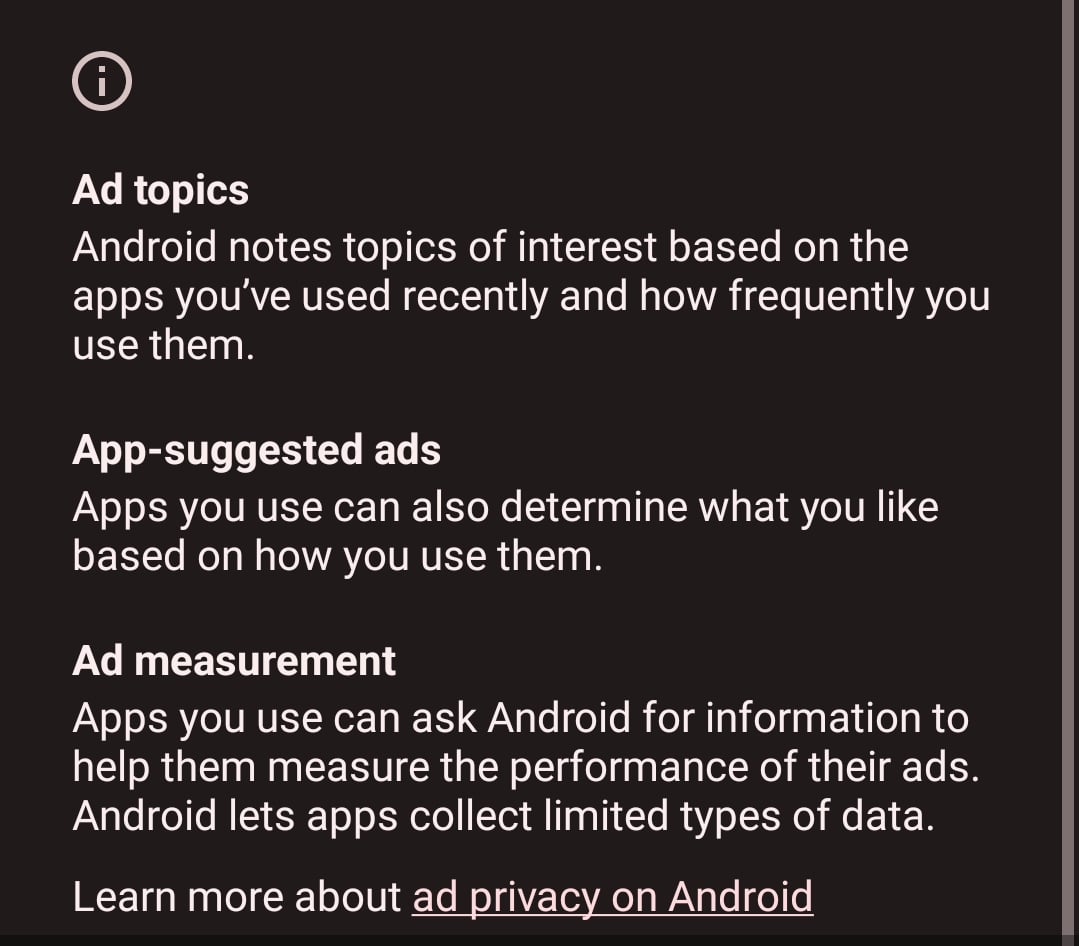
Remember, this won’t cause the total elimination of ads but makes them less targeted. And like I said earlier, it is less and easier to reduce and block.
3. Use a browser with built-in ad-blocking
Browsers like Brave or Firefox Focus block ads automatically. Consider using them to browse Facebook with fewer ads.
4. Install an ad blocker app
Android lets you install apps that block ads system-wide. So you can:
- Download AdGuard or similar from Google Play.
- Follow setup instructions to enable ad blocking.
This can block ads in apps and browsers, but some ads might still appear. (Facebook’s operating system does not allow total erasure of ads).
5. Hide or mark off ads you don’t like
When you find an ad, tab the three dots on it and select” Hide Ad” and ”Not Interested “ to reduce similar ads. If you’re feeling time-generous, click on the “Why am I seeing this ad” ribbon to understand it all.
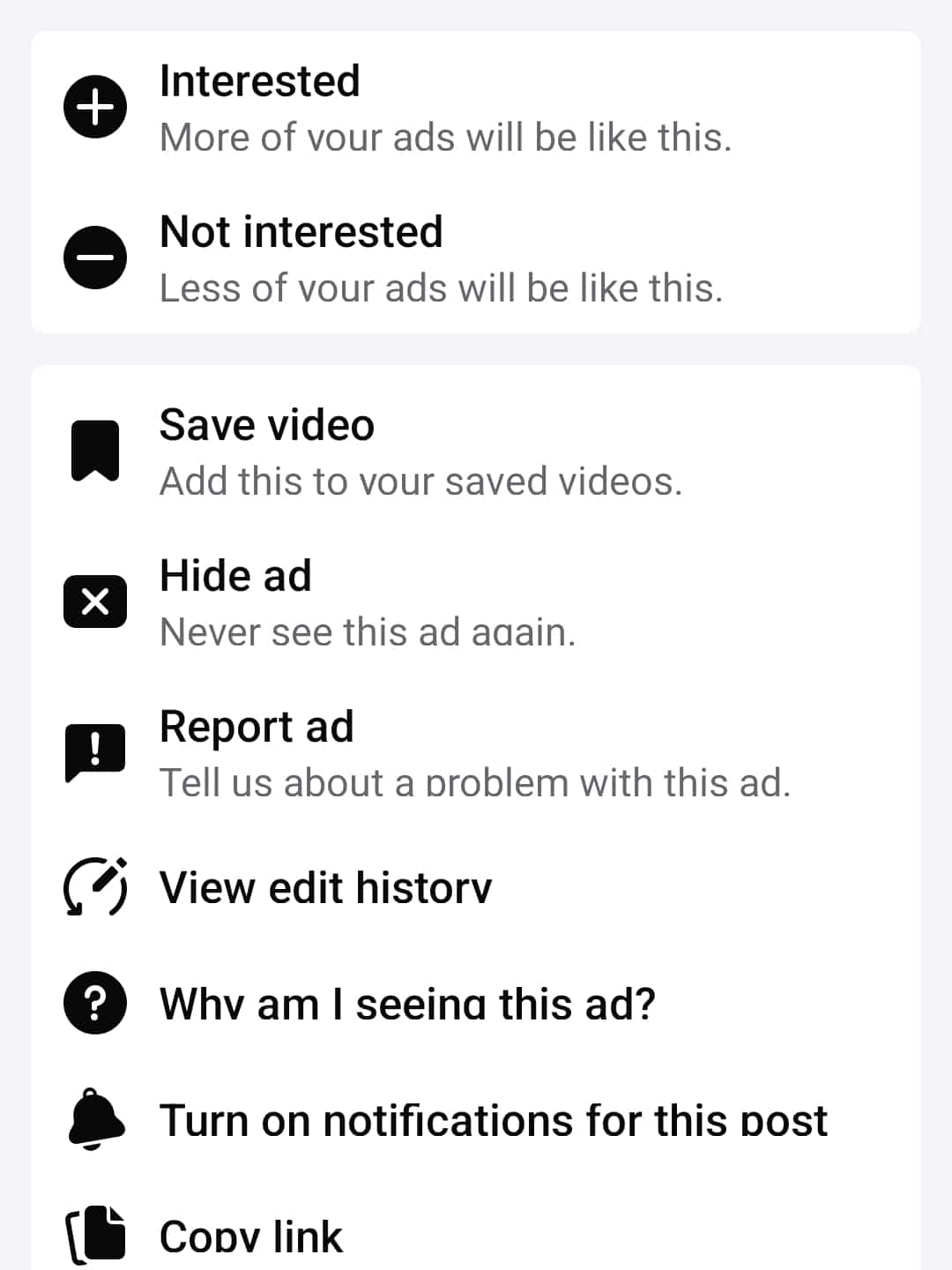
How to get rid of Facebook ads on web browsers
The web version gives you the most control over ads. I mean, most in the sense that the number of ads you’ll see using it will be far less than others. How do you begin?
1. Install a browser ad blocker extension
- Use an ad blocker extension like:
- AdBlock
- uBlock Origin
- AdGuard
- Total Adblock
- Install it from your browser’s extension store (Chrome Web Store, Firefox Add-ons, etc.). Enable it, then refresh Facebook. Most ads should disappear.
BUT, you’d still need to do this:
2. Adjust Facebook ad preferences
Even with blockers, managing your ad preferences helps. So,
Click the downward arrow (top right on Facebook).
Go to “Settings & Privacy,” then “ Settings” and “Ads.”
Remove unwanted interests and advertisers.
3. Use privacy-focused browsers
Try browsers like Brave or DuckDuckGo that block ads and trackers by default.
4. Clear cookies and cache regularly
How often do you clear your cache? If your answer isn’t “daily,” you might need to fix that. Clearing cookies resets some tracking data, which can reduce targeted ads.
Comparing popular ad blockers
Here’s a quick look at some popular ad blockers you might consider:
| Ad Blocker | Platforms Supported | Pros | Cons |
| AdBlock | Chrome, Firefox, Safari, Edge | Easy to use, widely supported | Sometimes lets some ads go through |
| uBlock Origin | Chrome, Firefox, Edge | Lightweight, highly customizable | Slightly technical for beginners |
| AdGuard | Windows, Mac, Android, iOS | System-wide blocking on Android | Paid features on some platforms |
| Total Adblock | Chrome, Firefox, Edge | Blocks most ads effectively | Can slow down the browser slightly |
But, why are there so many ads on Facebook?
If you’ve ever wondered why your Facebook feed appears to be filled with ads, you’re not alone. There’s a genuine reason for it, and it all comes down to how Facebook makes money.
Facebook is completely free for you to use. So you don’t pay a subscription fee to scroll, post, comment, or message your friends. But running a platform with billions of users isn’t cheap, so how does Facebook keep the wheel running? The answer? Advertising. In fact, nearly all of Facebook’s revenue(about 97% to 99%) comes from selling ad space to businesses worldwide.
But Facebook doesn’t just show random ads to everyone. The platform has built a powerful advertising machine that’s all about targeting.
Whenever you like a post, follow a page, comment on a photo, or even browse certain websites outside Facebook, you give Facebook valuable clues about what you’re interested in. The platform takes all this information—your age, location, interests, online activity, and more—and uses it to help advertisers reach the exact kind of people they want to connect with.
That’s why you might notice shoe ads right after searching for sneakers online or see promotions for local restaurants after you’ve checked in at a café. This is called targeted advertising, and it’s a win-win for both Facebook and advertisers: businesses get to show their messages to people most likely to care, and Facebook gets paid handsomely for making those connections.
From your perspective as a user, this targeting can sometimes feel too personal or even invasive. But it’s also what keeps Facebook free and running smoothly for billions of people. You’re “paying” for Facebook with your attention and data, not your wallet.
Troubleshooting guide: What should you do when these ads keep showing?
Sometimes, these ads may still pop up even after trying all these tips. Here’s what you can do if that happens in different scenarios.
Scenario 1: In the case that ads still show after using an ad blocker
- Make sure your ad blocker is enabled. Sometimes, it can get turned off by mistake.
- Update your ad blocker. Facebook often changes how ads work, so you need the latest version.
- Try a different ad blocker. If one isn’t working well, try switching to another, such as uBlock Origin or AdGuard.
- Clear your browser cache and cookies. Old data can cause ads to still show up.
- Disable conflicting extensions. Other browser extensions might interfere with your ad blocker.
Scenario 2: Does the Facebook app keep showing ads after changing settings?
- Restart the app. Close Facebook completely and reopen it.
- Log out and log back in. This refreshes your account settings.
- Update the Facebook app. Make sure you’re using the latest version.
- Revisit your ad preferences. Sometimes, changes take a little time to take effect.
Scenario 3: Are ads still personalized even after turning it off?
- Double-check that you’ve turned off ad tracking on your device.
- Clear your device’s cache and app data for Facebook.
- And lastly, consider using Facebook in a browser with an ad blocker instead of the app.
And there you have it!
The ultimate steps to achieve ad clutter-free Facebook timelines on either your iPhone, Android, or web browser.
By reading through this guide, you’ve made an important transition from being a passive Facebook consumer who hates ads but does nothing about them to a proactive user who takes initiative and shapes their own experience.
While complete ad elimination remains challenging due to Facebook’s business model, you now know the what-and-what that will help you adapt accordingly. Bravo!
But do you have a specific question about blocking Facebook ads on your device? Comment below! What Facebook tip would you like to see next? And don’t forget to subscribe to our website (it’s free!) for more practical tech solutions delivered straight to your inbox.